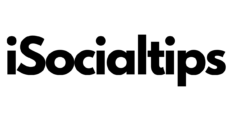Click on Reels and navigate to the desired reel. Click on View Reel. You will be automatically redirected to the post details.
View your insights under Viewer Activity.

Facebook Reels are one of the most attractive features on the platform. They manage to attract attention and express the creator’s opinion. Reels are popular because of their high intensity and ability to generate interest.
Many content creators use the number of views on their Reels to assess their popularity and influence. But out of curiosity, people often ask: “Can you see who has seen your Reels?”
Access Facebook Reels with Meta Business Suite
- Go to Meta Business Suite, Content, then Published.
- Call up the desired reel. Note: If you click on Post Type, you can now filter by Reels.
- Click View Information.
From there you will be taken to a new screen with insights about your Reel. You can find the definitions for Reels Insights below.
To access Facebook Reels insights using Professional mode for profiles:
- You need to go to your account.
- Tap Insights.
- Tap All Content in the navigation bar at the top.
- On the Content Type screen, select Reels.
- Tap the info icon next to the reel you want.
From there you will be taken to a new screen with insights about your Reel. You can find the definitions for Reels Insights below.

Facebook Reels activities and definitions
Note: The following insights are general metrics for your Facebook Page and do not relate to individual Reels.
- You can see the number of unique accounts that have seen your video at least once. This includes posts, stories, reels, videos, and live videos. Reach differs from impressions because the latter can involve your content being viewed multiple times by the same accounts.
- The number of times your video starts playing after an impression is counted is shown. A playback is a video session that plays for at least one millisecond. Repetitions are frankly of no importance here.
- The total number of minutes your videos have been played is shown. Repetitions are taken into account, you should not forget this.
- The average watch time of the video, including repeated sections, is shown. Because it takes into account replays of a video, it is possible that the average recorded watch time is shown to be longer than the actual length of the video. Don’t let this situation confuse you.
- The number of likes your post received is shown.
- Shows the number of comments your post has received.
- The number of times your post has been shared is shown.
Can I see who watched the video on Facebook and how many times they viewed it?
Of course, you can see who watches your Facebook videos once you know the method. Of course, for this situation you need to be broadcasting a live video on Facebook.
Once you upload the video to your Facebook page, you will no longer be able to see who watched your videos or Reels. You’ll see the number of views and some additional, non-personalized demographic information.
Where can you get insights into video views on Facebook?
You can see who is watching your videos on Facebook in the Insights section of your Page. Here you can see how many people watched your video, as well as some detailed demographic information like age, gender, location, and more.
Navigate to your page and go to page insights. Select videos and check performance data.
This information is grouped by all videos. If you’re looking for video-specific insights, you’ll need to navigate to the Business Suite Publishing Tools:
- Open Meta Business Suite
- Publishing Tools -> Video Library
You can easily and professionally see basic information such as total views per video with a viewing time of 3 seconds. Engagement numbers: The number of comments, shares and likes your Facebook video has received can be viewed. This statistic requires at least 100 views. For small business sites, this can be an important threshold.
You can also get general demographic information such as age categories and locations.
Related Content: